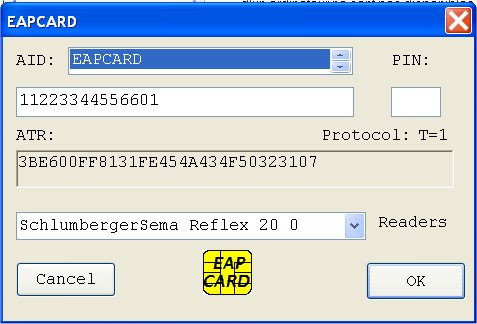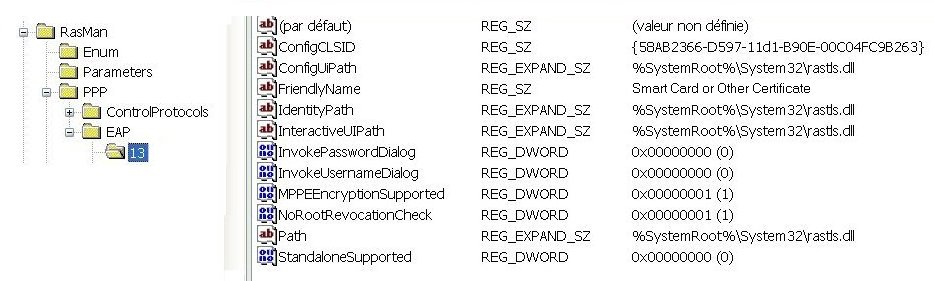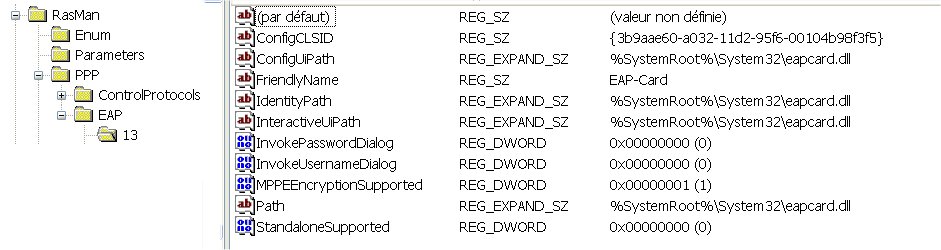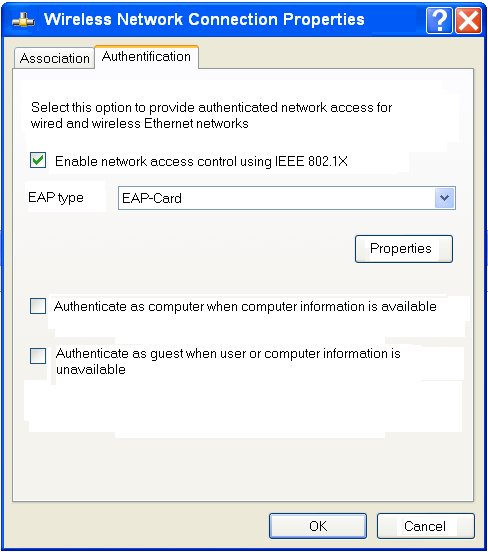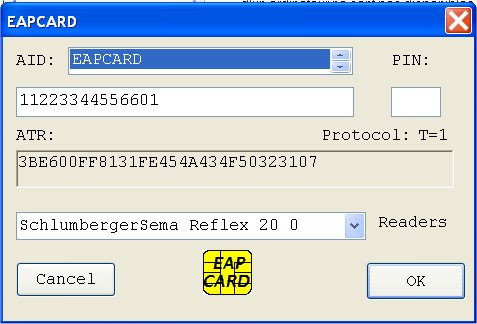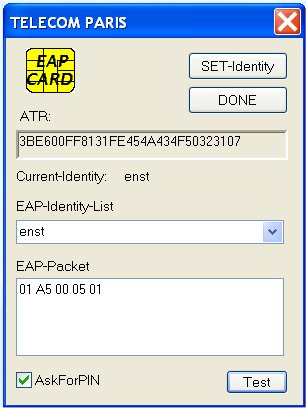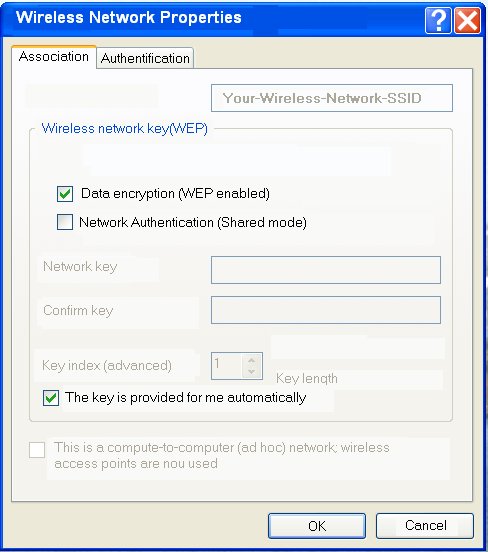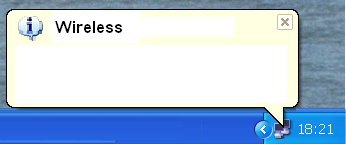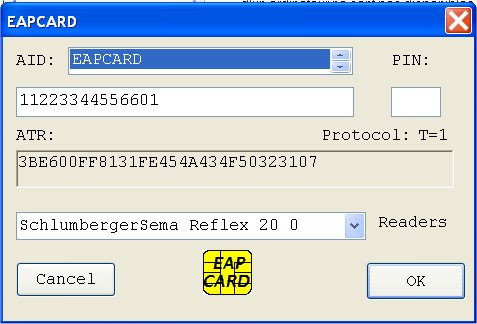I-EAP-SMARTCARD installation
* The win32 platforms introduces the notion of EAP Provider,
e.g. a software dynamic library (DLL) that implements a particular EAP method.
The operating system is in charge of all remaining operations.
The Remote Access Service entity (RAS) manages all resident EAP provider
objects.
* The RASTLS.dll component is located in the \Windows\system32
repertory and processes the EAP-TLS protocol.
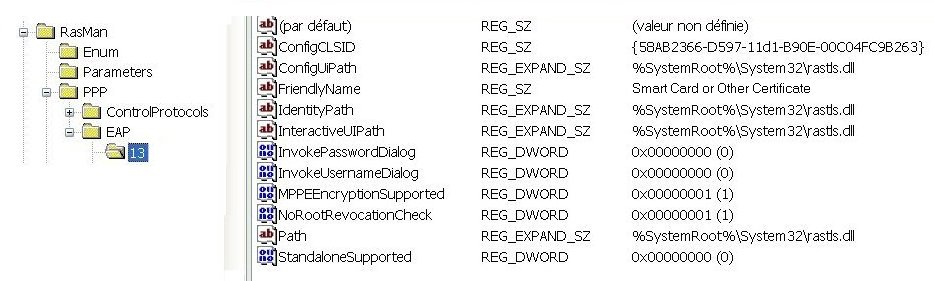
* The EAPCARD.dll component is a generic
software that transparently forwards EAP messages to EAP-SMARTCARDs.
* To install this component, do the
following operations
1.Copy the EAPCARD.DLL file in the \windows\system32
repertory
2.Then edit the following registry key,
HKEY_LOCAL_MACHINE\System\CurrentControlSet\Services\Rasman\PPP\EAP\13,
and replace all RASTLS.DLL occurrences by EAPCARD.DLL
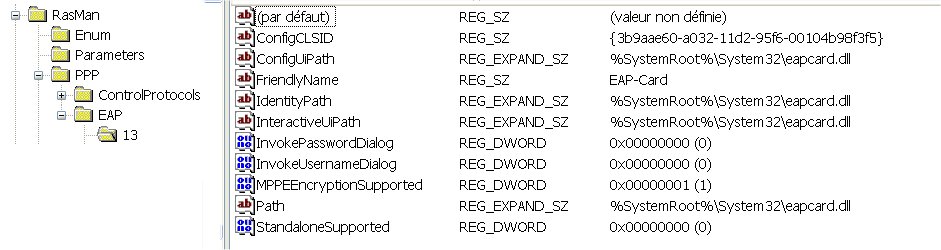
Your EAP smartcard is now
installed !
II-Associating your EAP-SMARTCARD with a Wi-Fi network
After the association to an Access Point, identified
by the SSID string, do the following operations.
* Display the Wireless Network Connection Properties
dialog box
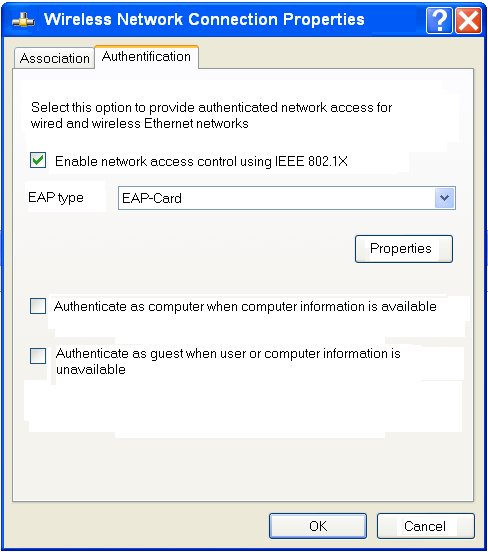
1.Select “Enable network access control using
IEEE 802.1x”
2.Select EAP type as “EAP-CARD”
3.If you smartcard supports multiple identities,
click on the Properties button.
- The EAPCARD dialog box appears.
- Enter your four digit PIN code and click OK.
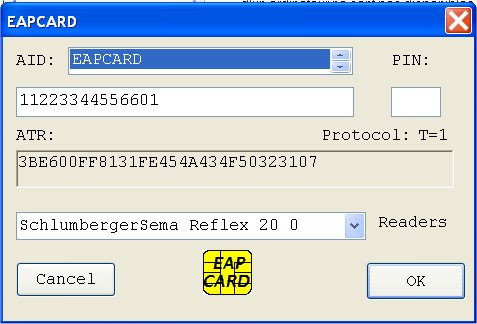
4.The smartcard identity dialog box is displayed
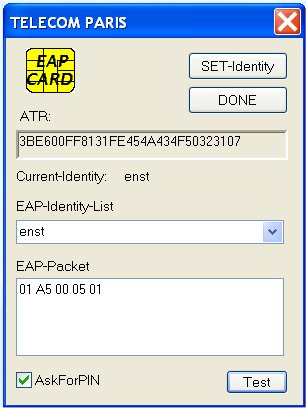
- choose the appropriate identity in the EAP-Identity-List
- click on "SET-Identity"
- click on "DONE"
* If you are using the WEP protocol go in the Wireless Network
Properties dialog box, and then enable the following options:
- Data encryption
- The key is provided for me automatically
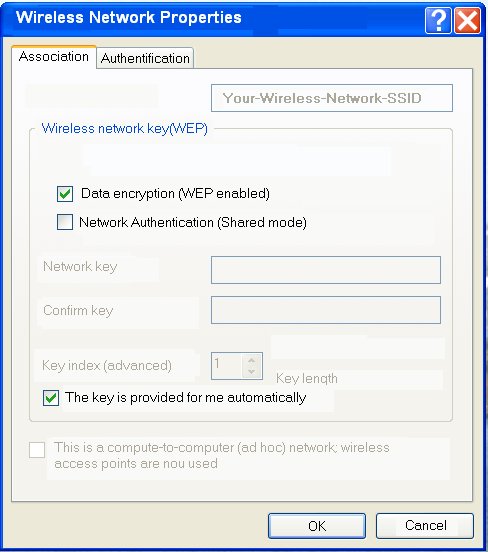
Your EAP smartcard is now ready to work with your Wi-Fi
network !
III- Using your EAP-SMARTCARD in an Wi-Fi network
* After the first association to the Wi-Fi network, a
yellow dialog box appears on the right bottom side of your computer screen.
* Click on this yellow blob.
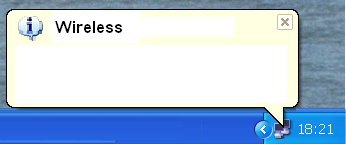
The PIN dialog box appears. Enter your four digits PIN code.
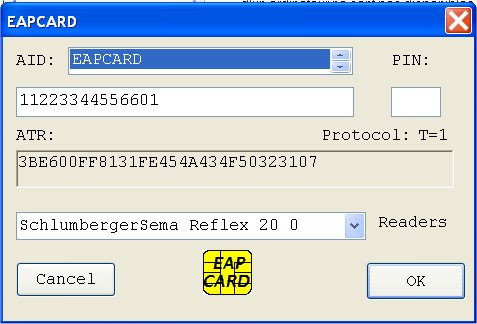
Your smartcard is then actived
and will process all the EAP-TLS messages.